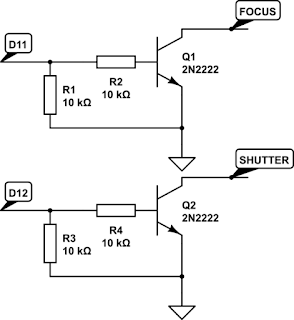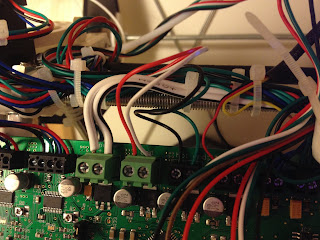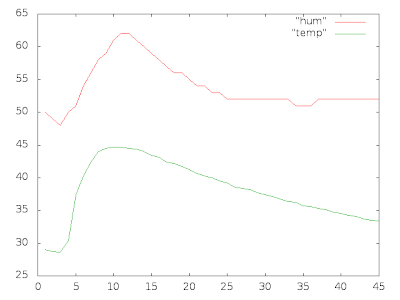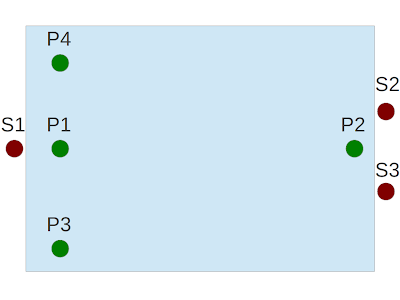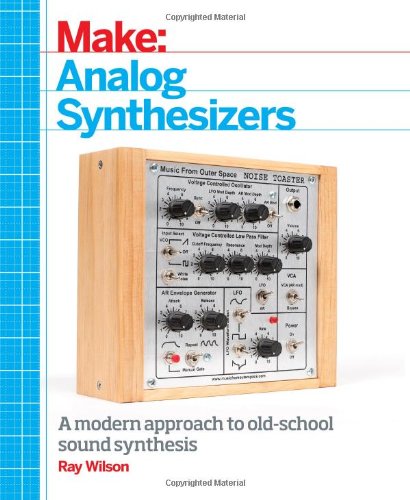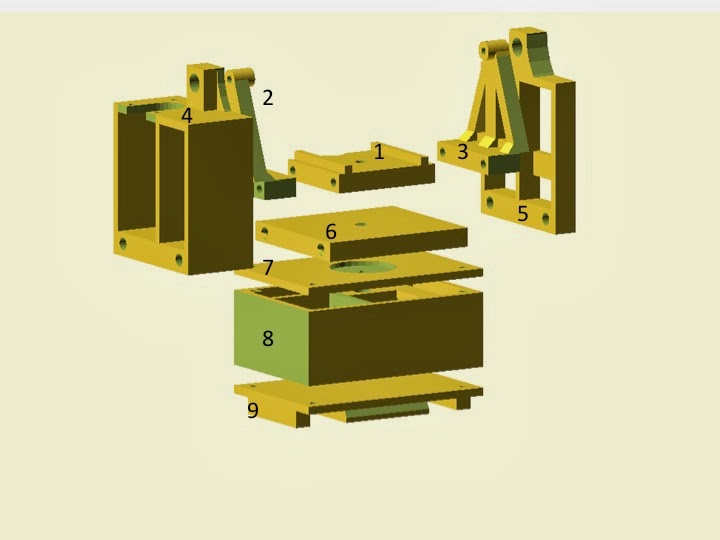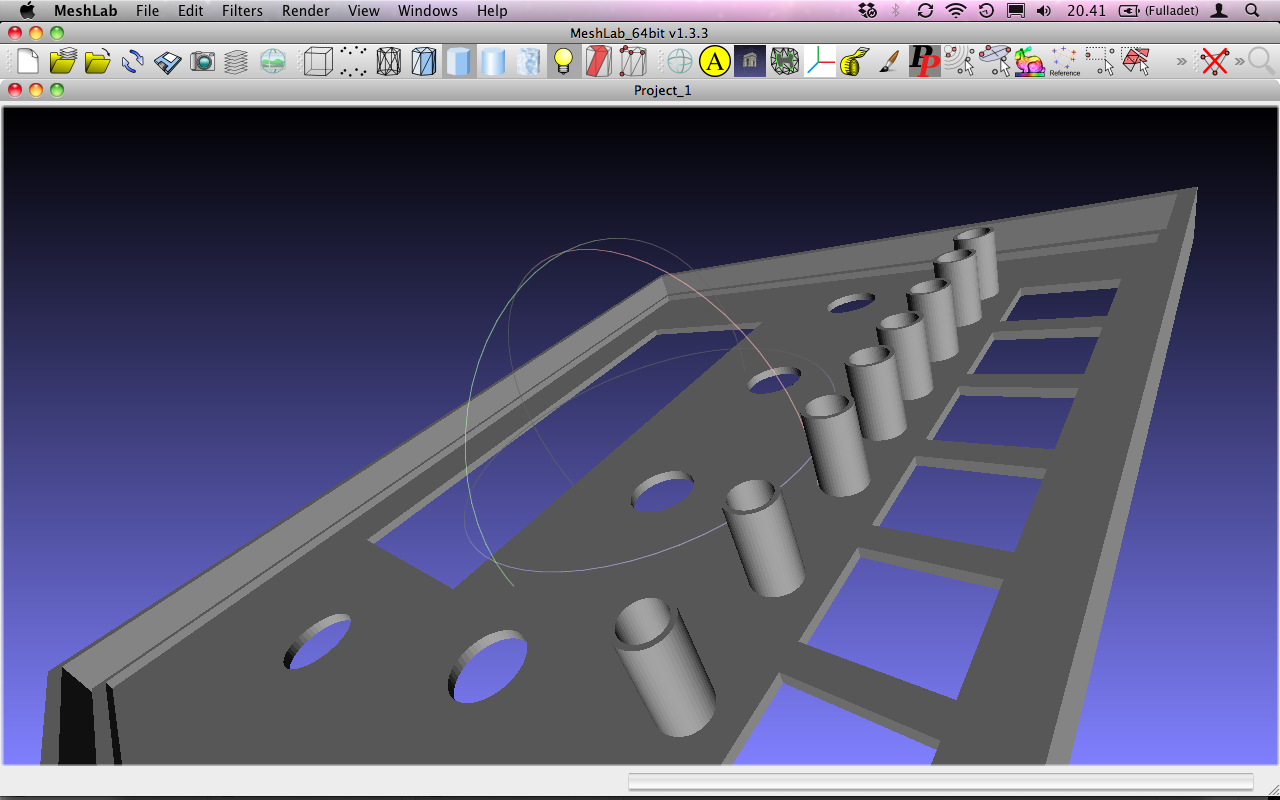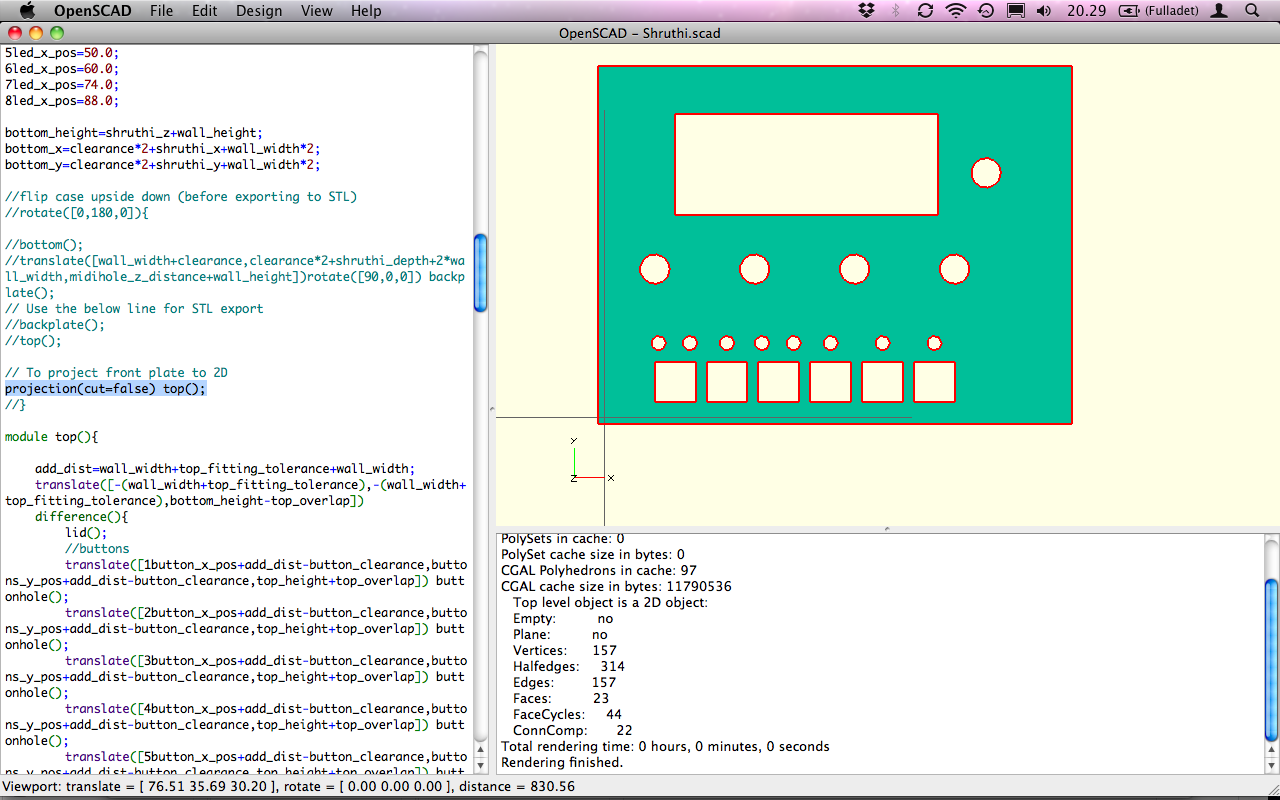I denne serien skal jeg kaste meg ut i timelapse-eventyret.
Timelapse er en teknikk som i korthet går ut på lage en video i hurtigfilm. Prinsippet illustreres enklest med et eksempel. Man tar et kamera, setter det på et stativ og retter det mot et objekt av interesse. Dette objektet bør da være ett eller annet som det kan være artig å se forløpet av over tid. Dette kan for eksempel være en tomat som råtner. Man lar så kameraet ta et bilde f.eks. hvert sekund og lar dette pågå lenge nok til at den endringen (her forråtnelsen) man ønsker å observere har skjedd. Deretter settes disse enkeltbildene, som gjerne blir flere tusen, sammen til en film. Når denne filmen spilles av med 25 bilder per sekund spilles forløpet av i 25 ganger normal hastighet. Tar man et bilde hvert tiende sekund, vil filmen spilles av i 250 ganger normal hastighet, osv. For å se forløpet av en tomat som råtner vil man måtte øke tempoet enda mer enn dette.
Eksempel over viser en av de mange flotte Timelapse-videoene som ligger ute på nettet.
En (av mange) utfordringer med denne teknikken er at de færreste kameraer har noen funksjonalitet for å ta bilde med faste intervaller. Når man først har anskaffet seg et digitalt speilreflekskamera og en bag full med kostbar optikk er det heller ikke bare å bytte til det merket eller den modellen som har Timelapse-funksjonalitet.
Jeg har et Nikon D90, som har vært en trofast følgesvenn i fire år, og har ingen intensjon om å bytte ut dette. Løsningen for å komme seg inn i timelapse-eventyret er derfor en av disse:
Timelapse er en teknikk som i korthet går ut på lage en video i hurtigfilm. Prinsippet illustreres enklest med et eksempel. Man tar et kamera, setter det på et stativ og retter det mot et objekt av interesse. Dette objektet bør da være ett eller annet som det kan være artig å se forløpet av over tid. Dette kan for eksempel være en tomat som råtner. Man lar så kameraet ta et bilde f.eks. hvert sekund og lar dette pågå lenge nok til at den endringen (her forråtnelsen) man ønsker å observere har skjedd. Deretter settes disse enkeltbildene, som gjerne blir flere tusen, sammen til en film. Når denne filmen spilles av med 25 bilder per sekund spilles forløpet av i 25 ganger normal hastighet. Tar man et bilde hvert tiende sekund, vil filmen spilles av i 250 ganger normal hastighet, osv. For å se forløpet av en tomat som råtner vil man måtte øke tempoet enda mer enn dette.
Eksempel over viser en av de mange flotte Timelapse-videoene som ligger ute på nettet.
En (av mange) utfordringer med denne teknikken er at de færreste kameraer har noen funksjonalitet for å ta bilde med faste intervaller. Når man først har anskaffet seg et digitalt speilreflekskamera og en bag full med kostbar optikk er det heller ikke bare å bytte til det merket eller den modellen som har Timelapse-funksjonalitet.
Jeg har et Nikon D90, som har vært en trofast følgesvenn i fire år, og har ingen intensjon om å bytte ut dette. Løsningen for å komme seg inn i timelapse-eventyret er derfor en av disse:
- Å manuelt aktivere lukkeren hvert X sekund. Dette vil for det første raskt kunne føre til innleggelse på en eller annen klinikk, siden det kreves at man er fysisk til stede under hele opptaket følger klokken til punkt og prikke og presser utløserknappen omhyggelig hvert X sekund. For det andre vil det kunne føre til at kameraet forflytter seg bittelitt, noe som kan spolere hele opptaket. Dette alternativet utgår av denne grunn. Dessuten er det ikke nerdete nok.
- Man kan benytte en PC/MAC og styre kameraet over USB. Selv har jeg forsøkt Sofortbild for MAC. Dette er en løsning som i og for seg fungerer, men er veldig begrensende i og med at man må ha med seg datamaskinen med nok batterier til å gjennomføre hele opptaket. Dette kan ta timer. Etter å ha prøvd det, syntes jeg heller ikke at det ble veldig stabilt. Av og til stoppet hele opptaket.
- Det tredje alternativet er å kjøpe et intervalometer. Dette kobler man på en port på kameraet, stiller inn på valgt interval, og fyrer løs. Det finnes både kostbare (1495kr) og ganske rimelige ($23.9) enheter på markedet. Hvis man skal ta timelapse-hobbyen til et høyt nivå, kan det være at det er noen funksjoner man skulle ønske at disse enhetene hadde. For eksempel bulb-ramping eller styring av en slede. Men den største ulempen er selvsagt at dette ikke er nerdete nok. Man går da ikke hen og kjøper en billig dings man kan lage mye dyrere selv?
- Alternativ fire er naturlig nok å lage timelapse-enheten selv. Dette er det eneste alternativet som sikrer ønsket resultat og gir nok nerde-kred.
I neste bloggpost vil jeg presentere hvordan man kan lage sin eget intervalometer. Følg med!